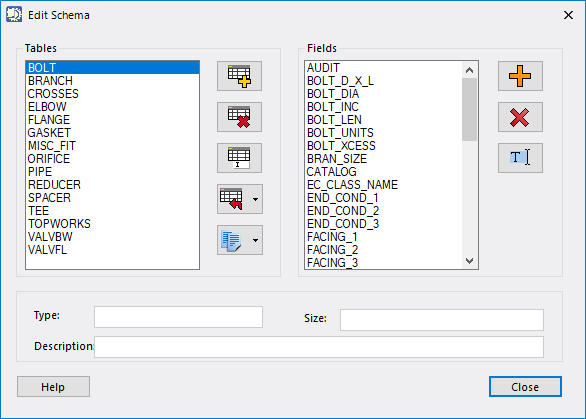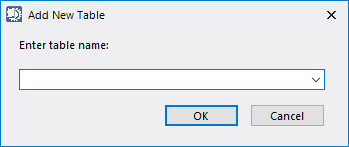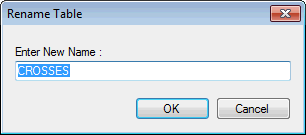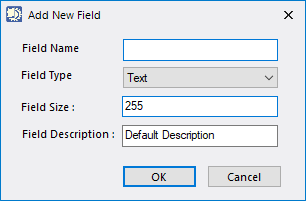Edit Database Schema
 The Edit Schema displays when you
select the Edit DB Schema option from the Edit menu. In the dialog you are able
to edit the tables and fields in the active catalog.
The Edit Schema displays when you
select the Edit DB Schema option from the Edit menu. In the dialog you are able
to edit the tables and fields in the active catalog.
| Setting | Description |
|---|---|
| Tables | Lists the tables in the current catalog database. |
| Fields | Lists the fields included in the highlighted table. |
Add New Table

|
Displays the following dialog allowing you to add a table to the catalog. You either select a table from the drop down list, or type a name for the table into the field. Click OK to add the table. |
Delete Table

|
Removes the selected table from the catalog |
Rename Table

|
Displays the following dialog allowing you to rename the selected table. Enter a new table name and click OK. |
Import Data

|
There are two options available for importing
existing data into the active catalog:
|
Duplicate Table

|
This icon provides the following options to duplicate
existing table structures:
|
Add New Field

|
Displays following dialog which enables you to
create a new field in the current table and define its parameters. These
parameters values also display at the bottom of the Edit Database Schema dialog
when you select a field from the list.
|
Delete Field

|
Click to Delete the selected field from the table. |
Edit Field

|
Allows you to edit the existing field information of the selected field. It will display the Add New Field dialog show above for you to edit the information. |
| Type | Displays the type of input value for the field. (i.e. Text, Number, Data, Boolean). |
| Size | Displays the maximum number of characters in the field. |
| Description | Provides a brief description of the field. |
See also: